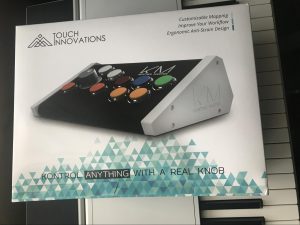Kontrol Master Review
Kontrol Master, a new controller by Touch Innovations, debuted at the NAMM show earlier this year. Its design is heavily inspired by the arcade machines of the 80’s. An interesting concept, but the important question; how useful is it at controlling Reason?
Unboxing
Product box arrived a little damaged, but the Kontrol Master itself was in perfect shape wrapped in foam paper. It’s bigger than what I perceived it to be in the videos and pictures I saw of it. The buttons and knob are very solid and seem like they’ll last very well. Also in the box is a card that says “thank you for your purchase” and includes the serial number and link to download and install the KM software (software editor) as well as the manual.
Setup: KM Software
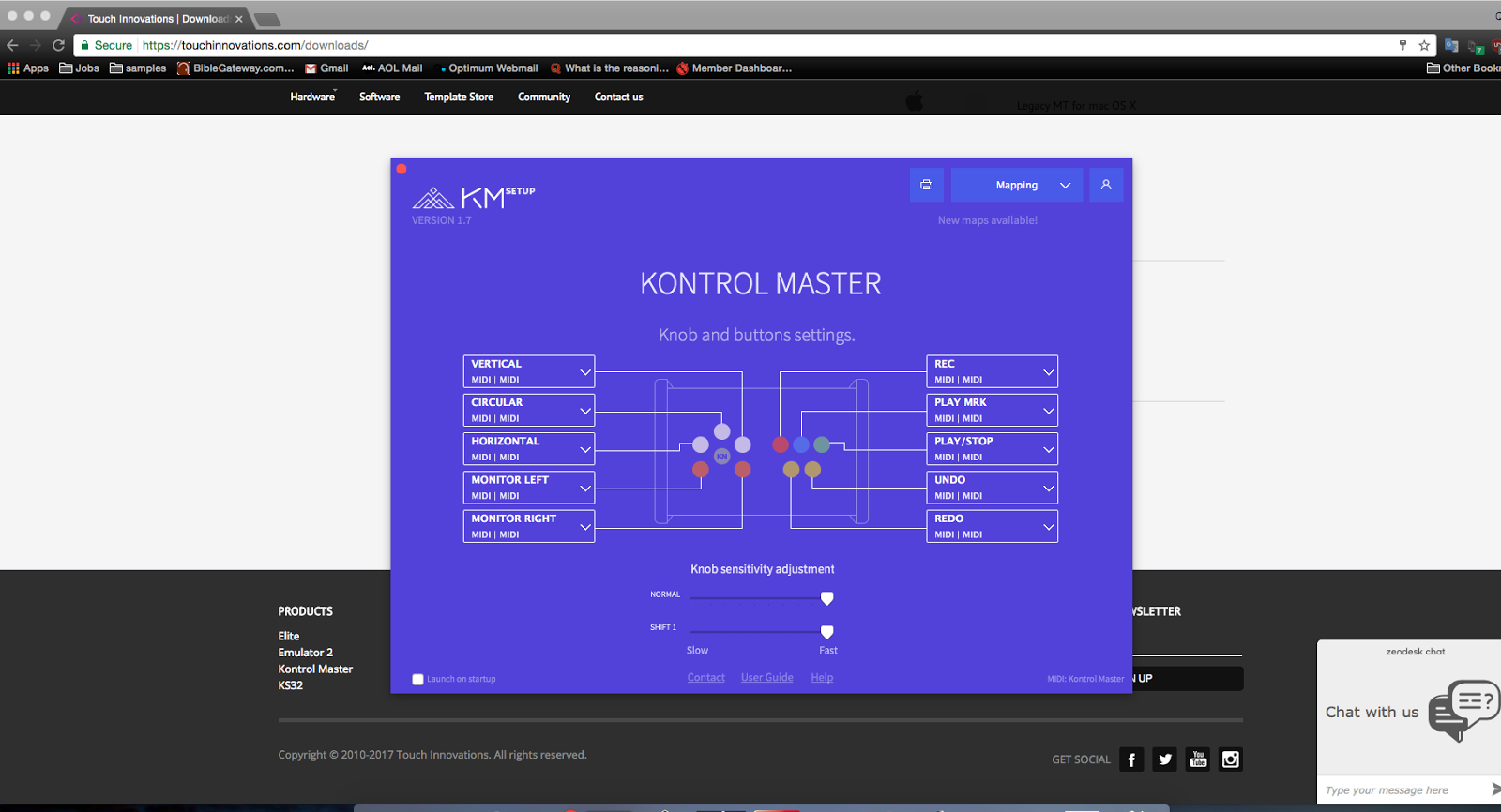
The first thing you have to do after unboxing is go to the touch innovations website to download the software editor. The software editor (“KM Software”, 40 MB) is required to be running for the Kontrol master to work. You have the option of launching the editor on startup so that it’s always on and ready once the Kontrol Master is plugged in, or launch it manually when needed.
The KM Software editor comes with example mappings for Fruity Loops, Reason, Bitwig, and more. You can also create and save your own custom mappings for different DAWs or any other applications you like.
Overview
What makes the Kontrol Master stand out is that it’s not a typical midi controller. While it can send midi data, its main purpose is for use alongside a mouse instead of the traditional intent of most control surfaces that try to replace the mouse. There are up to 3 layers of assignments per button. A normal assignment and 2 shift assignments. These can be a shortcut key, midi, monitor focus for multiple monitors without manually moving the mouse between screens, horizontal circular and vertical switches for the Kontrol knob, up, down, left and right keys, as well as a shift function.

In Use
 For my assignment setup in Reason I left the horizontal, circular, and vertical buttons as is as it’s absolutely necessary for proper functioning. The orange buttons are the shifts 1 and 2. The Kontrol knob is always assigned to the mouse. That cannot be changed. The red button is set to the record shortcut. I accidentally reassigned it and quickly found out there’s no way of renaming it back to it’s default value without loading a mapping and erasing all other changes you may have made in the process. The other buttons are stop, play, forward, and rewind.
For my assignment setup in Reason I left the horizontal, circular, and vertical buttons as is as it’s absolutely necessary for proper functioning. The orange buttons are the shifts 1 and 2. The Kontrol knob is always assigned to the mouse. That cannot be changed. The red button is set to the record shortcut. I accidentally reassigned it and quickly found out there’s no way of renaming it back to it’s default value without loading a mapping and erasing all other changes you may have made in the process. The other buttons are stop, play, forward, and rewind.
Then some mouse tool keys, some window keys F8 for the tool window, and F3 for the browser. On the other side, undo, F7 for the sequencer, F6 for the rack, and F5 for the mixer window. You also have adjustments you can make for the knob and shift 1 sensitivity.
As you can see in horizontal mode, the knob moves the fader when the mouse is hovered over it. Keep in mind though the knob has to be moved slow enough for the computer to read its movement. If you move too fast it will stutter. But when moved smoothly it’s accurate. The knob is also touch sensitive and can be used as a left click simply by tapping it, so it can be used to trigger mute and solo buttons. I found extremely impressive! The only thing you have to do with the mouse is however it over the desired control (even patch browsers!) and Kontrol master can do everything else. Circular mode can be used for things such as panning where horizontal mode isn’t as accurate. Also very useful for controlling knobs on synths. Horizontal mode comes into play for of course horizontal controls such as the mixer faders in Reason’s rack view where circular and vertical modes won’t work.
Transport functions work as expected as well as being able to switch mouse tools and create audio tracks as were assigned earlier. Huge advantage to the Kontrol master, unlike most control surfaces in Reason, is devices can be controlled regardless of what track has focus. So no need to create tracks for effect devices unless you’re automating. Since no remote maps are necessary, out the box it also works with VSTs.
Conclusion
Kontrol Master is probably by far the most useful controller I’ve ever touched. I’m very impressed with its functionality, ease of use, as well as its solid build quality. I highly recommend it.
Pros
- Minimal setup
- No remote maps necessary
- Works with both REs and VSTs out of the box
Cons
- Mouse stutters if Kontrol knob is moved too fast
- No way of returning a control in the software editor to it’s original name after renaming
Rating
Packaging: 3
Setup: 4
Ease of Use: 4
Build Quality: 5
Overall Score: 4/5